Scid vs PC
Scid vs PC is definitely the best and most comprehensive chess software for Linux. Unfortunately I struggled quite a bit to get it up and running.Before I start: You might prefer to watch the video. Otherwise keep on reading.
Open a terminal and execute the following commands
sudo apt-get install auto-apt build-essential sudo auto-apt update-local sudo auto-apt update sudo auto-apt updatedb
Now make sure you got both tcl8.5-dev and tk8.5-dev installed
sudo apt-get install tcl8.5-dev tcl8.5 sudo apt-get install tk8.5-dev tk8.5
Some users are reporting problems on Ubuntu 14.04.
sudo apt-get install tcl8.6-dev tcl8.6 sudo apt-get install tk8.6-dev tk8.6 libgcj15-dev
The 'x' refers to the current release: e.g. 4.9.tgz
download scid vs pc: http://sourceforge.net/projects/scidvspc/files/source/scid_vs_pc-4.9.tgz/download
tar -xzf scid_vs_pc-4.xx.tgz cd scid_vs_pc-4.x sudo auto-apt run ./configure sudo auto-apt run make sudo auto-apt run make installThis should work. If you encounter any problems, please let me know.
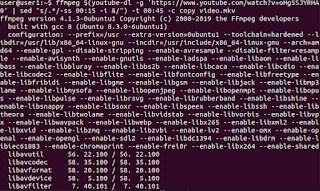


thank you so much!
ReplyDeletethanks!
ReplyDeleteI've been looking for this for 2 hours. Cheers.
ReplyDeleteThanks for this post. Gave up on this already once but after giving it one more go, I found this post and got the scid vs pc installed in 5 minutes.
ReplyDeletePerfect! I tried again and again to get it running, but with your guide, it actually worked! Only thing I had to add was to install "g++" (just type: sudo apt-get install g++), that was is. Thanks! :-)
ReplyDeleteI have the same issue as you do. I think this doesn't work no longer on Ubuntu 14.04. Did you find a solution yet? If so, please let me know.
ReplyDeleteI was not able to install with the above instructions. Here is my solution:
ReplyDelete1) download the most recent version of the scid_vs_pc source package:
http://scidvspc.sourceforge.net/
2) follow the instructions on the same hyperlink:
http://scidvspc.sourceforge.net/
Thanks, worked for me (Linux Mint Debian Edition 201403 - 32 bits).
ReplyDeleteGracias, siguendo tus intrucciones pude instalar el softwear, no conocia el gestor de paquetes " auto-apt" Seria de gran ayuda explicaras el efecto de los comandos.mi sistema ubuntu 14.04 corrirendo en una pentium iii 512 mb ram y 800 mhz de micro procesador ( pieza de museo ..! jeje )
ReplyDeleteThanks for your instructions, now it is easy for a bloody beginner like me to install this programm. (Lubuntu 14.04)
ReplyDeleteThe libraries aren't in the right place, creationg symbolic links solves this problem :
ReplyDelete$ sudo ln -s /usr/lib/x86_64-linux-gnu/libtcl8.6.so.0 /usr/lib/libtcl8.6.so.0
$ sudo ln -s /usr/lib/x86_64-linux-gnu/libtk8.6.so.0 /usr/lib/libtk8.6.so.0
Where does the download need to be located? I guess that´s my problem as this is what I get when I try the last step:
ReplyDeletetar (child): scid_vs_pc-4.13.tgz: Cannot open: No such file or directory
tar (child): Error is not recoverable: exiting now
tar: Child returned status 2
tar: Error is not recoverable: exiting now
I'm using Mint17.1 Mate and needed an extra package 'xotcl-shells' to get Tcl & Tk working. As to where the Scid vs Pc package should go this easy 'how to compile' should help Deb/Ubuntu etc, users https://help.ubuntu.com/community/CompilingEasyHowTo
ReplyDeleteMany thanks for the guide.
Running Linux Mint 17.1 Cinnamon and the instructions do not install Scid_vs_PC for me.
Deleteauto-apt run ./configure
Returns the following error:
Location of "tk.h" : not found
Returns the following error:
DeleteLocation of "tk.h" : not found
I've compiled this twice on mint-cinnamon-17 and once on mint-mate-17, I come back here to get a reminder of package names, if you get the above error message then you need to make sure you have the 8.6 tcl/tk pakages and xotcl-shells. Some of the commands from the original have changed so I'll go through the steps that work for me. Apart from scid-vs-pc all packages are available in Software Manager.
1.Install:
build-essential
checkinstall
tcl8.6-dev
tcl8.6
tk8.6-dev
tk8.6
xotcl-shells
2. $ sudo apt update (not sure if necessary, but I do it.)
3. $ sudo chown $USER /usr/local/src
4. unpack scid-vs-pc in /usr/local/src
5. $ cd /usr/local/src/scid_vs_pc
6. $ ./configure
7. $ make
8. $ sudo checkinstall (this replaces the old sudo make install cmd)
9. $ scid (to launch)
Optional:
I like to add scid to my menu for easy launch. Right click mint menu icon, select configure, open the menu editor, Games, New Item, Name: scid, Command: scid, (you can add scid.pgn icon here too), OK.
Again many thanks to Mike M.
Thank you very much, Sir! It worked for me! :)
DeleteSolved Install for Mint users:
ReplyDeletesudo apt-get install tk8.6-dev tk8.6 libgcj14-dev
Mint fix, mentioned above (sudo apt-get install tk8.6-dev tk8.6 libgcj14-dev) still works!!
ReplyDeleteThanks, worked for me ubuntu 15.10
ReplyDeletedid not worked with your ln stuff sorry to inform you
ReplyDeleteHello, thanks a lot for your tutorial.
ReplyDeleteI'm trying to install Scid vs Pc on Ubuntu 16.04, but I don't understand why, the command line sudo auto-apt run doesn't work, :(
Do you have any idea about how fix it ??
Thanks
Re no "tcl.h" - I had the same problem with make not finding "tcl.h" and exiting. To fix-it just edit the "TCL_INCLUDE" var in the Makefile and make it point to the correct dir where tcl.h actually resides and all is good. I just had to add the "tcl8.6" dir to the include path and then make worked like a charm. Took me a while to work it out as I'm not a programmer. Hope this helps someone.
ReplyDeleteThanks so much for this tutorial. Running Ubuntu 16.04 here, and I also had the "tcl.h" problem. Fixed now thanks to the above advice from Anonymous. To be clear, Makefile's "TCL_INCLUDE" line now looks like this: "TCL_INCLUDE = -I/usr/include/tcl8.6"
DeleteUsing Ubuntu 16.02, everything worked fine exept for the last command "sudo auto-apt run make install". Then I simply used the command "sudo apt install scid" and it worked! Thanks for the help.
ReplyDeleteThank you!
ReplyDeleteI use Ubuntu 16.04 but I got a compilation error during the make
phase. I just commented a line (nr 391) in features.h
#include
and then it was ok. (it says in a comment that that include is unneccesary)
Thanks man!
ReplyDeleteHi, I am running Linux Mint Cinnamon. I have been following this guide, but when running the configure command, I get this error:
ReplyDeleteLocation of Tcl 8.6 library: not found
Location of Tk 8.6 library: not found
Any suggestions, please?
I've worked as a programmer, but I'm new to Linux Ubuntu 16.04, so it has taken me a while.
ReplyDeleteI noticed one person suggested apt-get for scid, but we want scid_vs_pc. Now that I've got it installed properly (I think), I'm wondering if we actually start scid_vs_pc by running simply 'scid'?
Thats work for me after update and then upgrade my system..I was with 14.04.2 and upgrade to 14.04.5.
ReplyDeleteI didn't install libgcj14-dev previosly so when I was installing the system asked me to install libgcj14-dev and that works for me too.
thanks.
Under Linux Mint and Linux Lite:
ReplyDeletesudo apt-get install tk8.6-dev tk8.6 libgcj16-dev
tar -xzf scid_vs_pc-4.18.1.tgz
cd scid_vs_pc-4.18.1
./configure
sudo make install
scid
Works perfect for me.
I couldn't get Scid vs PC to work at all. I do have regular Scid. Why don't they just put S vs PC in the repository? Until they do I will do without it.
ReplyDeletes
Hi Frank.
DeleteJust my 2 cents. My case was exactly the opposite. I had Scid vs PC working flawlessly... and I decided to install Scid too, but from repositories.
It installed perfectly. Surprise came when I couldn't initiate Scid because Scid vs PC showed instead.
The problem is running "scid" is how Scid (and Scid vs PC *too*) is invoked.
So I uninstalled Scid and "problem" solved (or not solved at all if you wish).
I see I didn't thank you for these instructions. Following them I could install Scid vs PC long time ago. Delayed thanks!
ReplyDeleteI have followed all the instructions but I have not succeeded. I tried several times but I always get "can not find package libgcj15-dev", I do not know how I can solve this. I'm using Ubuntu 18.04
ReplyDeleteYou could solve this adding repositories of Ubuntu 16.04.
Deletesudo gedit /etc/apt/sources.list
Copy:
deb http://es.archive.ubuntu.com/ubuntu/ xenial main restricted
deb http://es.archive.ubuntu.com/ubuntu/ xenial universe
deb http://es.archive.ubuntu.com/ubuntu/ xenial multiverse
Then:
sudo apt-get update
sudo apt-get install libgcj15-dev
Hey dudes,
ReplyDeleteOvercame some issues to install on Linux Mint 19.1 and wanted to share, hoping it will help.
apt-cache search tcl8 (to see which Tcl/Tk are available, here we 8.5 and 8.6)
sudo apt-get install tcl8.5-dev tcl8.5
sudo apt-get install tk8.5-dev tk8.5
sudo apt-get install tcl8.6-dev tcl8.6
sudo apt-get install tk8.6-dev tk8.6
sudo apt-get install build-essential
tar -xzf scid_vs_pc-4.19.tgz
cd scid_vs_pc-4.19
./configure
make
sudo checkinstall (creates a .deb file which is automatically installed)
scid
NOTES
1) sudo apt-get install auto-apt did not work, but is not necessary
2) sudo apt-get build-dep scid : could have helped, but did not work
3) I got a "Error: compiler g++ does not support C++11.", fixed by
installing build-essential package
4) On "./compile", I got
"Location of "tk.h": not found"
coupled with
"The default Makefile was written.
You will need to edit it before you can compile Scid."
5) sudo apt-get install apt-file could help determining which package
contains a given file, for instance apt-file search tk.h (see
https://askubuntu.com/questions/8060/configure-error-unable-to-locate-tk-includes)
6) To uninstall package created with checkinstall: dpkg -r scid-vs-pc
7) To install to Mint menu, following comment on this page could help:
Anonymous19 April 2015 at 22:40