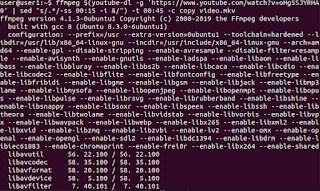No need to install anything. Just open a terminal and execute the following command to get the temperature of your RasPi.
/opt/vc/bin/vcgencmd measure_temp
Automate the process
The below script will automatically reboot your Raspberry Pi should it reach a specified threshold (maxtemp). First of all make sure you can reboot/shutdown your raspi without linux asking you for a password.
user@user:~$ sudo visudo
Add the following to the sudoers file.
user ALL=NOPASSWD: /sbin/shutdown
The script
Save as temp.sh. Maxtemp specifies the temperature cut-off point, at which the Raspi will reboot.
#!/bin/bash
#title :temp.sh
#description :Checks Temperature of Raspberry Pi and reboots at maxtemp.
#author :Mike M | www.linuxx.eu
#notes :Add "user ALL=NOPASSWD: /sbin/shutdown" to sudoers file
temp=`/opt/vc/bin/vcgencmd measure_temp | cut -c 6-7`
maxtemp=75
if [ $temp -ge $maxtemp ]; then
xmessage "Alert! Temp above 75. System rebooting in 3 minutes"
sudo /sbin/shutdown -r +3
elif [ $temp -lt $maxtemp ]; then
exit 0
fi
Create a cronjob
user@user:~$ sudo crontab
Add the following
PATH=/usr/sbin:/usr/bin:/sbin:/bin
*/5 * * * * sh /home/user/temp.sh
This will run the temp.sh script every 5 minutes and make sure that the Raspberry Pi does not overheat.