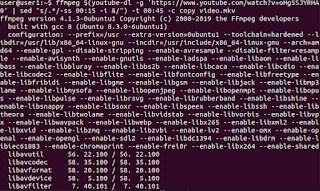- sudo su
- add-apt-repository 'deb http://repo.mate-desktop.org/debian wheezy main'
- apt-get update
- apt-get --yes --quiet --allow-unauthenticated install mate-archive-keyring
- apt-get update
- sudo apt-get install mate-desktop-environment-extra
# blacklist spi and i2c by default (many users don't need them)
#blacklist spi-bcm2708
blacklist i2c-bcm2708
# /etc/modules: kernel modules to load at boot time.
#
# This file contains the names of kernel modules that should be loaded
# at boot time, one per line. Lines beginning with "#" are ignored.
# Parameters can be specified after the module name.
w1-gpio pullup=1
w1-therm
i2c-bcm2708
i2c-dev
spi-bcm2708
snd-bcm2835
lirc_dev
lirc_rpi gpio_out_pin=7
raspistill Camera App v1.3.8
Width 2592, Height 1944, quality 85, filename image.jpg
Time delay 5000, Raw no
Thumbnail enabled Yes, width 64, height 48, quality 35
Link to latest frame enabled no
Full resolution preview No
Capture method : Single capture
Preview Yes, Full screen Yes
Preview window 0,0,1024,768
Opacity 255
Sharpness 0, Contrast 0, Brightness 50
Saturation 0, ISO 0, Video Stabilisation No, Exposure compensation 0
Exposure Mode 'auto', AWB Mode 'auto', Image Effect 'none'
Metering Mode 'average', Colour Effect Enabled No with U = 128, V = 128
Rotation 0, hflip No, vflip No
ROI x 0.000000, y 0.000000, w 1.000000 h 1.000000
Camera component done
Encoder component done
Starting component connection stage
Connecting camera preview port to video render.
Connecting camera stills port to encoder input port
Opening output file image.jpg
Enabling encoder output port
Starting capture 0
Finished capture 0
Closing down
Close down completed, all components disconnected, disabled and destroyed
 First thing you have to do is attach a jumper wire to GPIO 4. That's it for the hardware part.
First thing you have to do is attach a jumper wire to GPIO 4. That's it for the hardware part.wget https://bugs.launchpad.net/bugs/971876/+attachment/2991730/+files/rts_bpp.tar.bz2
tar jxf rts_bpp.tar.bz2
cd rts_bpp/
make
sudo make install
sudo depmod
sudo modprobe rts_bpp
First make you have both youtube-dl and ffmpeg installed: sudo apt install youtube-dl ffmpeg Then download a portion of your desired...