Quick tutorial on how to host and run your own Linux server: i.e. hidden service.
First download whonix workstation + gateway.on the whonix gateway
sudo nano /etc/tor/torrc
make sure to have the following 2 lines in the file
HiddenServiceDir /var/lib/tor/hidden_service/
HiddenServicePort 80 192.168.0.11:80
restart tor
sudo service tor reload
get your hidden .onion url
sudo nano /var/lib/tor/hidden_service/hostnamenow on the workstation. lighttpd is an open-source web server.
sudo apt-get update
sudo apt-get install lighttpd
Done.
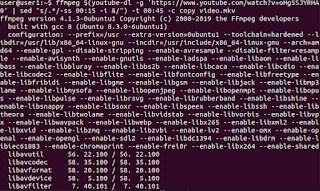


did the survey. thanks for the pdf!!!! definitely makes it less of a hassle.
ReplyDeletedo you plan on updating the file regularly?
take care
hi. appreciate the feedback. yes, I think I ll update it more or less frequently.
ReplyDeletemike, the pdf is nice, but could you group them in working vs not-working? I think it would be easier to read it this way.
ReplyDeletesorted them and re-uploaded.
Deletenekrooxwwskakacj.onion
ReplyDeletehenrik.
ReplyDeletei can´t open any of the links ??? anyone knows what the problem can be??
Hi I can´t open any of the links on the site?? Anybody WHO knows whats wrong?? thank you in advance.
ReplyDeleteFor those of you who can't open the links, are you actually using Tor?
ReplyDeleteYou need tor to open them.
There are many links that I do not know, I'll see later.
ReplyDelete