In order to geolocate an IP address with Python you will need a database to match an IP to a location. I am using the Maxmind database, which is available for free.
wget http://geolite.maxmind.com/download/geoip/database/GeoLiteCity.dat.gz gunzip GeoLiteCity.dat.gzNext, we install the Pure Python API for Maxmind's GeoIP databases (https://github.com/appliedsec/pygeoip)
sudo pip install pygeoipCode
import pygeoip rawdata = pygeoip.GeoIP('/home/user/GeoLiteCity.dat') def ipquery(ip): data = rawdata.record_by_name(ip) country = data['country_name'] city = data['city'] longi = data['longitude'] lat = data['latitude'] print '[x] '+str(city)+',' +str(country) print '[x] Latitude: '+str(lat)+ ', Longitude: '+ str(longi)
UPDATE - PYTHON 3 (Ubuntu 16.04)
sudo pip3 install pygeoipDownload Maxmind location-data
user@user:~$ cd Desktop user@user:~/Desktop$ mkdir geolocate user@user:~/Desktop$ cd geolocate user@user:~/Desktop/geolocate$ wget http://geolite.maxmind.com/download/geoip/database/GeoLiteCity.dat.gz user@user:~/Desktop/geolocate$ gunzip GeoLiteCity.dat.gz
Code (save as geo.py in folder geolocate)
import pygeoip rawdata = pygeoip.GeoIP('/home/user/Desktop/geolocate/GeoLiteCity.dat') def ipquery(ip): data = rawdata.record_by_name(ip) country = data['country_name'] city = data['city'] longi = data['longitude'] lat = data['latitude'] print ('[x] '+str(city)+',' +str(country)) print ('[x] Latitude: '+str(lat)+ ', Longitude: '+ str(longi)) #optional ip = input("What's your ip? ") print (ipquery(ip))
Run the code
user@user:~/Desktop/geolocate$ python3 geo.py What's your ip? 207.38.138.230 [x] New York,United States [x] Latitude: 40.7449, Longitude: -73.9782

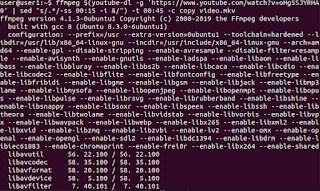


Groovy! Except for OSX I had to say:
ReplyDeletecd /usr/local/
sudo curl -O http://geolite.maxmind.com/download/geoip/database/GeoLiteCity.dat.gz
sudo gunzip /usr/local/GeoLiteCity.dat.gz
sudo pip install pygeoip
python2.7
import pygeoip
rawdata = pygeoip.GeoIP('/usr/local/GeoLiteCity.dat')
def ipquery(ip):
data = rawdata.record_by_name(ip)
country = data['country_name']
city = data['city']
longi = data['longitude']
lat = data['latitude']
print '[x] '+str(city)+',' +str(country)
print '[x] Latitude: '+str(lat)+ ', Longitude: '+ str(longi)
ip='207.38.138.230'
ipquery(ip)
[x] New York,United States
[x] Latitude: 40.7143, Longitude: -74.006
its not working for me
ReplyDeleteit's still working...
DeleteNeither for me...
ReplyDeleteJust tried the code and it is still working. What problems did you have?
DeleteThe benefit of this plan is that it can deal with a substantial number of addresses, in particular 4.3 billion myip info
ReplyDeleteVarious IP geolocation API services are providing free geolocation information, e.g: http://ipgeolocaion.io, IPStack, IP2Location, IP-API, DB-IP, IP info, etc. Each service has different features. You can select a service according to your demand.
ReplyDeleteAmong these services, You can easily find the geolocation information of an IP address freely by using ipgeolocation.io. ipgeolocation.io provides 45000 free requests per month / 1500 per day.
You can use it by following these simple steps:
Just go to https://ipgeolocation.io/ and signup here.
Then sign in and select a free plan.
After signing in, go to the Dashboard and copy the API key.
Use this API key to locate the IP address.
In order to find geolocation information about an IP address, pass it as a query parameter like below. Note that apiKey is also passed as a query parameter for authorization.
# Get geolocation for an IPv4 IP Address = 8.8.8.8
$ curl 'https://api.ipgeolocation.io/ipg...'
The JSON response will be as follows:
{
"ip": "8.8.8.8",
"hostname": "http://google-public-dns-a.googl...",
"continent_code": "NA",
"continent_name": "North America",
"country_code2": "US",
"country_code3": "USA",
"country_name": "United States",
"country_capital": "Washington",
"state_prov": "California",
"district": "",
"city": "Mountain View",
"zipcode": "94043",
"latitude": "37.4229",
"longitude": "-122.085",
"is_eu": false,
"calling_code": "+1",
"country_tld": ".us",
"languages": "en-US,es-US,haw,fr",
"country_flag": "
",
"isp": "Level 3 Communications",
"connection_type": "",
"organization": "Google Inc.",
"geoname_id": "5375480",
"currency": {
"code": "USD",
"name": "US Dollar",
"symbol": "$"
},
"time_zone": {
"name": "America/Los_Angeles",
"offset": -8,
"current_time": "2019-01-14 03:30:00.135-0800",
"current_time_unix": 1547465400.135,
"is_dst": false,
"dst_savings": 1
}
}
The geolocation information for an IP address from the IP Geolocation API can be retrieved in the following languages:
English (en)
German (de)
Russian (ru)
Japanese (ja)
French (fr)
Chinese Simplified (cn)
Spanish (es)
Czech (cs)
Italian (it)
Disclaimer: I am working for http://ipgeolocaion.io