This is what I did.
First, open a terminal:
Ctrl-Alt-T
If you got WPA like me you need wpa_supplicant to set it up, because iw can only handle WEP.
To bring up your wireless device (most likely wlan0):
sudo -s ifconfig wlan0 up #now scan for available wifi networks and note the ssid of your device iwlist wlan0 scanIn /etc/wpa_supplicant.conf we need to put our ssid and password:
nano /etc/wpa_supplicant.confExample config:
network={
ssid="ssid"
psk="wifi password"
}Ctrl + A to close and save.
To connect:
sudo wpa_supplicant -B -iwlan0 -c/etc/wpa_supplicant.conf -DwextOpen a second tab/terminal:
sudo dhclient wlan0Your connection should now work!
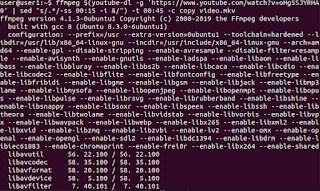


Unlike windows operating system Ubuntu has always been incompatible with most local area networks thanks to the blog the process has been simplified.
ReplyDelete