3 * ASUS R9 280X-DC2T-3GD5 Graphics Cards
1 * ASRock MB-970EX4 Socket AM3+/ AMD 970
1 * AMD Sempron 145 Processor
1* Corsair Professional Series AX 1200 Watt
1* Kingston Hyper X Blu 4 GB
PCI-E PCI Express 16X Riser
The 280x graphics cards currently offer the best bang for the buck and yield 740-760 khs each.
 |
| Litecoin is scrypt-based |
But now back to the actual topic: i.e. how to mine your first Litecoins for free. ;)
Requirements
- sign up for a mining pool such as LTCRabbit and create a worker (LTCRabbit: My Account > My Workers > Add New Worker)
- an azure trial account
- approx. 15 min of your time
You need a credit card to qualify for the trial period of 1 month (Link: Trial). Note that the subscription will end automatically. (You can even sign up twice with the same card ;) )
After you have access, click on + new - compute - virtual machine -quick create.
==> choose Ubuntu server 12.04 LTS + Extra large
Back to your machine
Download Putty and open it. Link.
Host: yourdnsname.cloudapp.net (the one you've chosen when creating the virtual machine)
User: azureuser
Password: yourpassword (password you've set before)
You will be presented with a Linux terminal.
Issue the following commands
sudo su
apt-get install build-essential libcurl4-openssl-dev
wget http://sourceforge.net/projects/cpuminer/files/pooler-cpuminer-2.3.2.tar.gz
tar xzf pooler-cpuminer-*.tar.gz
cd cpuminer-*
./configure CFLAGS="-O3"
make
./minerd --url=stratum+tcp://stratum+tcp://eu.ltcrabbit.com:3333 --userpass=username.worker:password --background
Of course you need to adjust the settings (e.g. "username.worker:password"). Login to LTCRabbit and you will be able to see your KH/S rate if everything is set up right.
Now create another virtual machine and repeat the above steps.
Any questions? Leave me a comment!
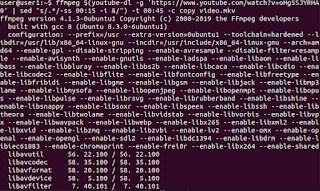


No comments:
Post a Comment