Requirements
--> Breadboard
--> Jumper Wires
--> DS18b20
--> 4.7K Ohm resistor
--> Breakout cobbler
Hardware Setup
Refer to the graphic for the correct wiring. Make sure the Banana Pi is switched off to prevent any possible damage.Software Setup
Double check the wiring and boot the device. In order to be able to access the temperature data, we need to make some minor adjustments to the script.bin file, which is a binary configuration file used by Allwinner SOC.sudo apt-get install git git clone https://github.com/linux-sunxi/sunxi-tools cd sunxi-tools make #location of the script.bin file cd /boot/bananapi/ #get the fex file sudo /home/bananapi/sunxi-tools/bin2fex script.bin bananapi.fex #edit the fex file sudo nano bananapi.fex #add the following at the end, save (CTRL + O) and close [w1_para] gpio = 4 #.fex back to .bin sudo /home/bananapi/sunxi-tools/fex2bin bananapi.fex script.bin sudo reboot
Reading raw data from the sensor
After successfully rebooting your device, you will notice that /sys/bus/w1/devices is no longer empty.bananapi@lemaker ~ $ cd /sys/bus/w1/devices bananapi@lemaker /sys/bus/w1/devices $ ls 28-000006203041 w1_bus_master1 bananapi@lemaker /sys/bus/w1/devices $ cd 28-000006203041 bananapi@lemaker /sys/bus/w1/devices/28-000006203041 $ ls driver id name power subsystem uevent w1_slave bananapi@lemaker /sys/bus/w1/devices/28-000006203041 $ cat w1_slave 5e 01 4b 46 7f ff 02 10 8d : crc=8d YES 5e 01 4b 46 7f ff 02 10 8d t=21875t=21875 is the number we are looking for. E.g.: 21.9 degree Celsius (°C) in my case.
 |
| my setup |

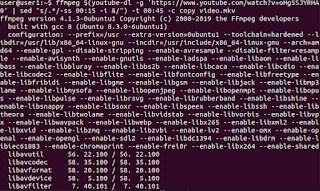


This comment has been removed by the author.
ReplyDeleteHi, nice tutorial! What distribution were you running?
ReplyDeletehi. raspbian.
DeleteThnx you saved my life. I just got one sensor working with my banana pi after 24h of tring everything.
ReplyDeleteHi, i have a bananapro with lubuntu. i made the software update above. The make instruction is ok but there is no root/bananapi directory and no script.bin. What is the reason.?
ReplyDeletehi. try raspbian
DeleteSame problem like Josef. Banana Pi running Bananian: /boot/ is empty
ReplyDeletetry raspbian
Deletehttp://www.lemaker.org/resources/9-38/image_files.html
/boot is not empty, but /boot is not mounted. Try to enter:
Deletemount /dev/mmcblk0p1 /boot
sunxi-tools does not install jessie 15.08
ReplyDeleteinstall fail
This comment has been removed by the author.
ReplyDeleteHi
ReplyDeleteI have problem with compilation.
root@openmediavault:/sunxi-tools# make
bash: make: command not found
Any ideas how to make it?
you need install:
Delete#apt-get install build-essential
Hi Mike, thanks for the tutorial!
ReplyDeleteI found "script.bin" in "/boot" directly, there was no "/boot/bananapi". (running Raspbian GNU/Linux 7 (wheezy)) I copied the modified version of script.bin to both positions for good measure. (tried only overwriting the old file, without succes)
After following the instructions, I only found "w1_bus_master1" in "/sys/bus/w1/devices".
The temperature sensor worked without problem when I had it connected to an Arduino.
I don't see any error message or other clue.
Do you have an idea what more I could try?
Thanks in advance!
Roel