 |
| Sample Watermark |
Via command line
avconv -i input.mpg -vf “movie=watermark.png [watermark];[in][watermark] overlay=0:0 [out]” -c:v mpeg2video -an output1.mpg
Via Openshot (text)
Openshot Video Editor is a free, open-source video editor for Linux licensed under the GPL version 3.0. http://www.openshot.org/
sudo apt-get install openshot
Open the program.
CTRL + T
Choose Footer
Create New Title: <Enter your watermark>
First color option: Pick your desired colour
Second color option: Set Opacity to 0
Apply and drag and drop to Track.
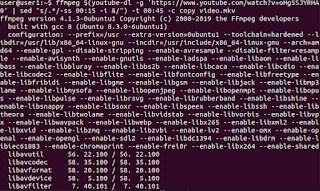


No comments:
Post a Comment