First, we want to get the exact name of our USB device.
sudo fdisk -l
The output should be similar to mine.
Disk /dev/sdb: 2013 MB, 2013265920 bytes
Now that we now the location, we want to write our .iso or .img file to the USB.
dd if='/home/user/Downloads/linuxmint-201403-mate-dvd-64bit.iso' of=/dev/sdb
This will take some time, so be patient and do not interrupt the process.

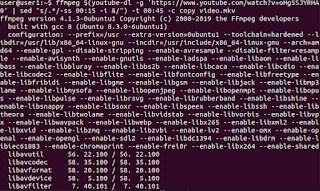


No comments:
Post a Comment