Given that I finally received my Banana Pi, it is time for a little review of the Chinese Raspberry Pi "competitor". Before I tell you about my first experiences with the board, let's have a quick look at its hardware specs and how they compare to the newly released Raspberry Model B +.
Hardware
The first thing that sticks out is the Banana Pi's much faster dual-core, Cortex-A7-based Allwinner A20 system-on-chip running at 1GHz, which definitely beats the Raspberry's "well-known" 700MHz, ARM11-based Broadcom BCM2835 processor.
The Banana Pi is also equipped with 1GB of RAM and built-in Ethernet that can handle up to 1Gbps, which is approximately ten-times as fast as the Raspberry Pi's.
 |
| Raspberry Pi Model B+ |
Unfortunately the Banana uses a parallel camera interface, which means that your Raspberry Pi camera board won't connect to the Banana's CSI interface. Luckily, Lemaker is working on their own module.
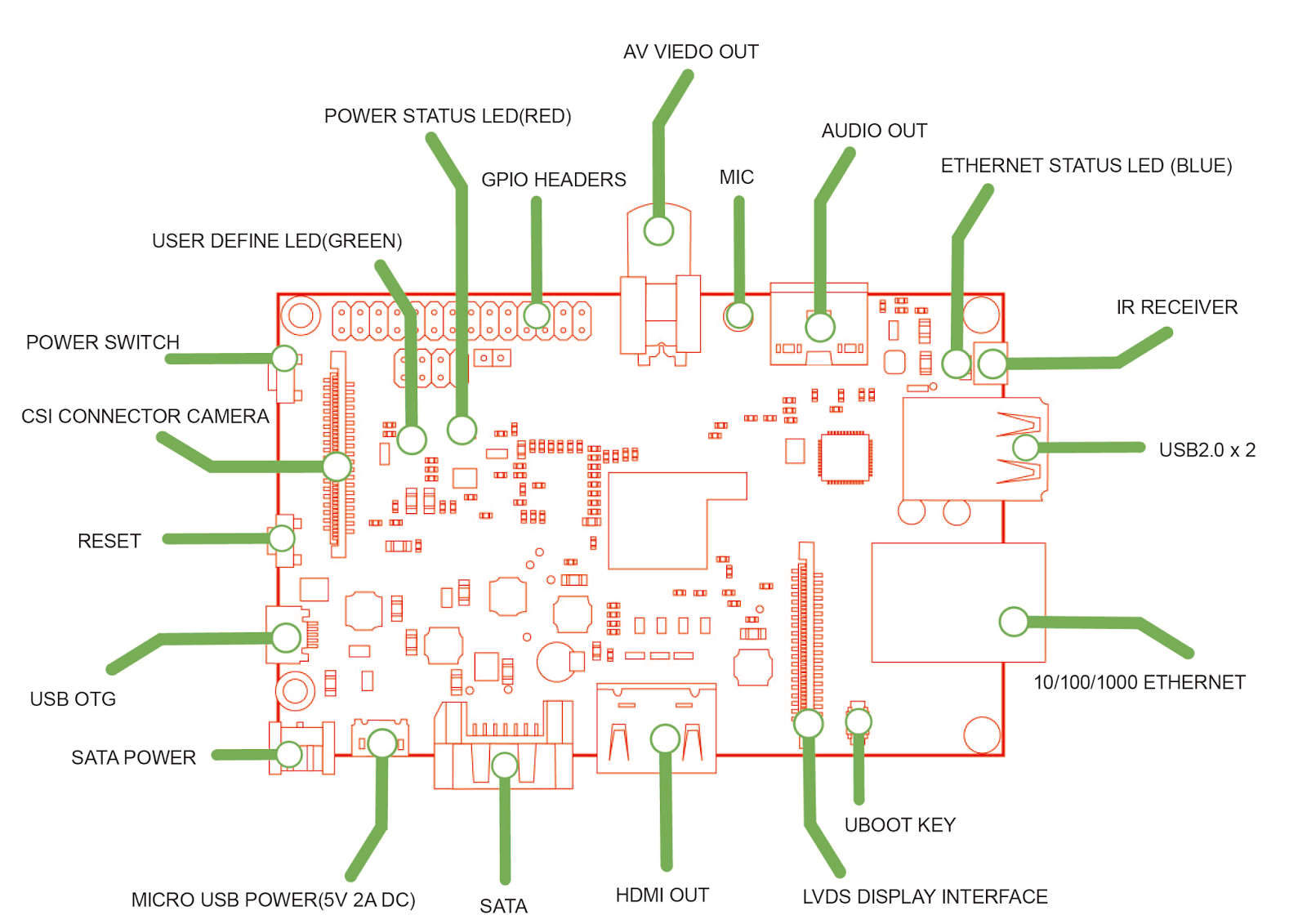 |
| Banana Pi |
OS & first run
The Banana Pi runs Lubuntu, Raspbian, Android, Fedora, Arch Linux, OpenSuse and Scratch. The image files can be downloaded here: http://www.lemaker.org/content-9-38-1.htmlTo write the image (in my case Raspbian) to a SD card, execute the following commands:
#to get the location of your card. /dev/sdb in my case sudo fdisk -l #to write the image sudo bs=4M dd if=/home/user/Documents/Raspbian_For_BananaPi_v3_1.img of=/dev/sdb
Default Credentials
No need for a fancy HDMI monitor as ssh is enabled by default. Just connect the Pi via Ethernet and you are ready to go: the default credentials are userid: root, password: bananapi. To get the IP address of the Banana Pi, you can either access your router's control panel or perform a scan with nmap.#to scan for all the devices on the network nmap -sn 192.168.0.1/24 #to connect ssh root@192.168.0.20First thing you might want to do is to expand the file system and disable Desktop boot.
root@lemaker raspi-configSelect "Expand Filesystem" and reboot for the changes to take effect. The next thing I did was adding a new user, deleting the default bananapi user and disabling ssh access for the root user.
#to add a new user sudo adduser user #to add a user to the sudo group sudo adduser user sudo #logout and login with your new user #to delete the a user account sudo userdel bananapi # to disable root ssh login sudo nano /etc/ssh/sshd_config # restart ssh sudo service ssh restartLook for "PermitRootLogin" in the /etc/ssh/sshd_config file and set it to no.
Setting Up Tight VNC Server
If you are like me and using the BPi in headless mode, you might want to setup a VNC connection.# install tightvncserver sudo apt-get update && sudo apt-get install tightvncserver -y # start the vnc server vncserver :1 -geometry 800x600 -depth 24 # now connect to the BPi with any VNC client. e.g. xtightvncviewer xtightvncviewer 192.168.0.20:1
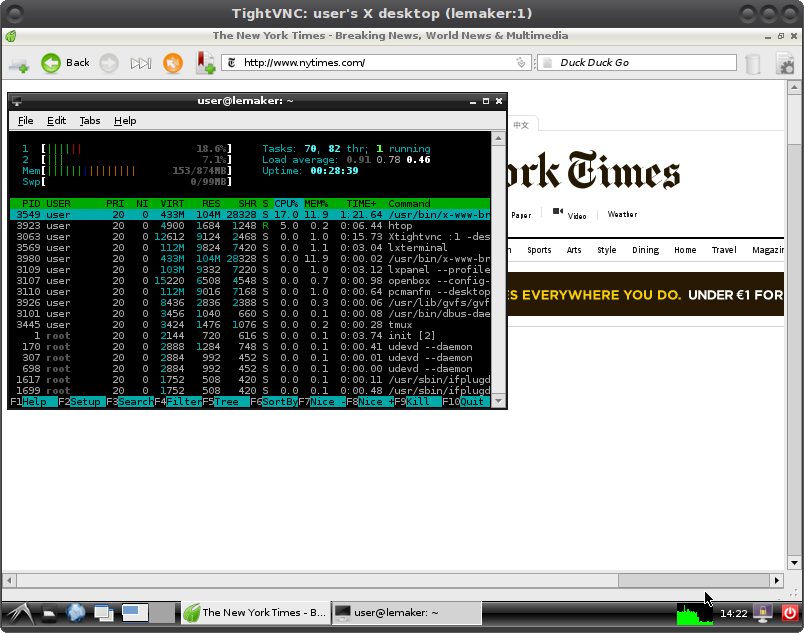 |
| Banana Pi - Raspbian Desktop |
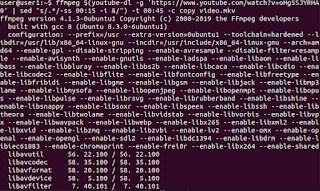


Check out Bananian Linux!
ReplyDeleteMinimal Debian 7 image for Banana Pi with focus on performance and security.
More details and download: http://www.bananian.org
I have a bananpi.. I am running raspbian .. I installed libreoffice but it says "can't open display" ... has anyone had success here?
ReplyDeletefound it .. I installed it on second tty window ... alt-2 .. when I closed the startx screen and installed from the first window .. it worked .. as a matter of fact the install under x on the second window did not appear to take place at all strange..
ReplyDeleteI only see a grey screen on vmc connection. What could be the reason? (Ubuntu 14.04)
ReplyDeleteSATA disk, This is where the Banana Pi shines. Together a BPi and a SATA disk makes
ReplyDeletea powerful server using less than 10W. With USB peripherals, via a hub, RTL2832 TV and
C-Media sound, very impressive.
HKMSK, your grey screen is "root weave" not grey, from "twm" Tiny Window Manager.
I can not access to the tutorial Banana Pi: I2C Barometric Sensor BMP085 due to access rights.
ReplyDeleteHow can i access it?
Thanks
banana pi BPI-M3: octa-core SBC.
ReplyDeleteEight-core CPU Allwinner A83T (Higher Performance than Raspberry pi 2)
40 PIN compatible Rapberry Pi 2 generations
RAM: 2G LPDDR3
Storage : Onboard 8G eMMC flash.
SDIO interfaces on-board wireless WIFI&Bluetooth BT4.0
Provides CSI,DSI,Audio,2*USB ,1*OTG interfaces
Support TF card
Fiexible(External) WIFI&BT antenna Connection or on-board antenna
Support SATA port
http://forum.banana-pi.org/t/banana-pi-bpi-m3-octa-core-development-board/29
Show less