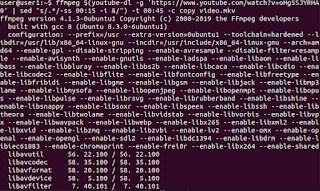OsmocomBB is an Open Source GSM Baseband software implementation. By using the sofware on a compatible phone (e.g. Motorola C118), you are able
to make and receive phone calls, send and receive SMS, etc. based on Free Software only.
Hardware
- PL2303HX USB Serial To RS232 TTL Chip
- 2.5 mm audio jack
- Motorola C118 (E88)
This is a typical pin-out of a 2.5 mm audio jack:
| L (Left Signal) |
Tip |
1 |
Green |
| R (Right Signal) |
Ring |
2 |
Red |
| GND (Ground) |
Sleeve |
3 |
Bare Copper |
You need to soldier the 2.5mm audio jack to the
USB Serial To RS232 TTL Chip, whereas
- TxD is at the tip of the plug
- RxD is at the middle contact
- GND is the outer contact
Software
Connect the phone to your PC and check if it is being recognized.
dmesg | grep tty
user@user:~$ dmesg | grep tty
[ 0.000000] console [tty0] enabled
[ 6522.143379] usb 3-2: pl2303 converter now attached to ttyUSB0
To make sure everything is working, install cu and connect at 115200 baud. Permissions need to be set correctly, otherwise you will run into this error: "Cannot open /dev/ttyUSB0: Permission denied".
sudo adduser user dialout
sudo chmod a+rw /dev/ttyUSB0
sudo cu -l /dev/ttyUSB0 -s 115200
Assuming the phone is switched off, press the power button and cu should display
fmttool erro, which means you are ready to go!
Compiling OsmocomBB
Compiling GNU ARM toolchain
Ensure you add the path of arm-elf-gcc using export (check in shell: arm-elf-gcc). This is absolutely vital as failure to do so will yield you errors when trying to compile osmocom later on.
mkdir gnuarm
cd gnuarm
wget http://bb.osmocom.org/trac/raw-attachment/wiki/GnuArmToolchain/gnu-arm-build.2.sh
chmod +x gnu-arm-build.2.sh
sudo apt-get install build-essential libgmp3-dev libmpfr-dev libx11-6 libx11-dev texinfo flex bison libncurses5 \
libncurses5-dbg libncurses5-dev libncursesw5 libncursesw5-dbg libpcsclite-dev libncursesw5-dev zlibc zlib1g-dev libmpfr4 libmpc-dev aptitude
sudo aptitude install libtool shtool automake autoconf git-core pkg-config make gcc
mkdir build install src
cd src/
wget http://ftp.gnu.org/gnu/gcc/gcc-4.5.2/gcc-4.5.2.tar.bz2
wget http://ftp.gnu.org/gnu/binutils/binutils-2.21.1a.tar.bz2
wget ftp://sources.redhat.com/pub/newlib/newlib-1.19.0.tar.gz
cd ..
./gnu-arm-build.2.sh
export PATH=$PATH:/home/user/gnuarm/install/bin
Compiling libosmocore
git clone git://git.osmocom.org/libosmocore.git
cd libosmocore/
autoreconf -i
./configure
make
sudo make install
Compiling osmocomBB
git clone git://git.osmocom.org/osmocom-bb.git
cd osmocom-bb
git pull --rebase
cd src
make
OsmocomBB Hello world!
Plug everything in, switch phone off, run command and press the phone's power button.
cd ~/osmocom-bb/src/host/osmocon/
./osmocon -p /dev/ttyUSB0 -m c123xor ../../target/firmware/board/compal_e88/hello_world.compalram.bin
sudo ./osmocon -d tr -p /dev/ttyUSB0 -m c123xor -c ../../target/firmware/board/compal_e88/rssi.highram.bin