Wiring
---> 3.3 volts - to vcc on board---> ground - to gnd on board
---> SDA - to sda on board
---> SLC - to scl on board
 |
| Wiring, BMP085 |
Locating the sensor
root@lemaker:~# ls -l /dev/i2c* crw-rw---T 1 root i2c 89, 0 Sep 19 14:43 /dev/i2c-0 crw-rw---T 1 root i2c 89, 1 Sep 19 14:43 /dev/i2c-1 crw-rw---T 1 root i2c 89, 2 Sep 19 14:43 /dev/i2c-2 crw-rw---T 1 root i2c 89, 3 Sep 19 14:43 /dev/i2c-3 crw-rw---T 1 root i2c 89, 4 Sep 19 14:43 /dev/i2c-4As you can see there are 5 I2C buses. With the i2cdetect tool we are looking for the 0x77 address, which is the BMP085.
# -y 0, -y 1 etc sudo i2cdetect -y 2We are using the Adafruit BMP Python Library to access the sensor.
sudo apt-get install git build-essential python-dev python-smbus git clone https://github.com/adafruit/Adafruit_Python_BMP.git cd Adafruit_Python_BMP sudo python setup.py installThere are some example scripts in the examples folder.
cd examples # we need to change the bus number nano simpletest.py #uncomment sensor = BMP085.BMP085(busnum=2) #and comment #sensor = BMP085.BMP085() #run code sudo python simpletest.py #sample output Temp = 23.00 *C Pressure = 97607.00 Pa Altitude = 313.47 m Sealevel Pressure = 97607.00 Pa
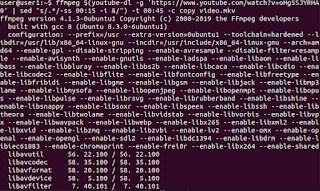


well, your blog is so information especially for the computer student like me. one suggestion: you can make the posts even more descriptive with some external links.
ReplyDelete